If you own a Kindle Paperwhite, you know its amazing e-reading capabilities. But did you know that there are several tips and tricks you can employ to maximize your Kindle Paperwhite experience? In this article, we have compiled seven essential tips to help you get the most out of your device and elevate your reading sessions to a whole new level.
Whether you’re a long-time Kindle Paperwhite user or a newbie, these tips will enhance your reading experience and make it even more enjoyable. From customizing your display settings to accessing hidden features, we’ve got you covered. Plus, we’ll show you how to borrow e-books from your local library and discover new genres you haven’t explored before.
So, if you’re ready to take your Kindle Paperwhite to the next level, keep reading. These simple yet effective tips will help you make the most of your device and immerse yourself in the world of e-reading like never before. Get ready to unlock the full potential of your Kindle Paperwhite!

Setting up your Kindle Paperwhite
When you first turn on your Kindle Paperwhite, you’ll be prompted to connect to Wi-Fi and set up your device. Once you’re connected, you can start customizing your device to your liking. One of the first things you should do is set up your Goodreads account. This will allow you to connect with other book lovers, track your reading progress, and discover new books to read.
Another important step is to set up your Kindle email address. This will allow you to send documents, articles, and e-books to your Kindle Paperwhite. You can do this by logging into your Amazon account and navigating to the “Manage Your Content and Devices” page. From there, click on “Settings” and then “Personal Document Settings” to find your Kindle email address.
Lastly, make sure to update your Kindle Paperwhite to the latest software version. This will ensure that you have access to the latest features and improvements.
Customizing your Kindle Paperwhite settings
Your Kindle Paperwhite comes with several customization options that can enhance your reading experience. For example, you can adjust the font size, typeface, and line spacing to make reading more comfortable. You can also change the page orientation from portrait to landscape mode by rotating your device.
Another useful feature is the ability to set custom reading goals. This can help motivate you to read more and track your progress over time. You can set goals for the amount of time spent reading, the number of pages turned, or the number of books completed.
Additionally, you can customize your device’s display settings to reduce eye strain. The Kindle Paperwhite has an adjustable front light that can be dimmed or brightened depending on your preferences. You can also enable the “Nightlight” feature, which gradually reduces the blue light emitted by your device as the sun sets.
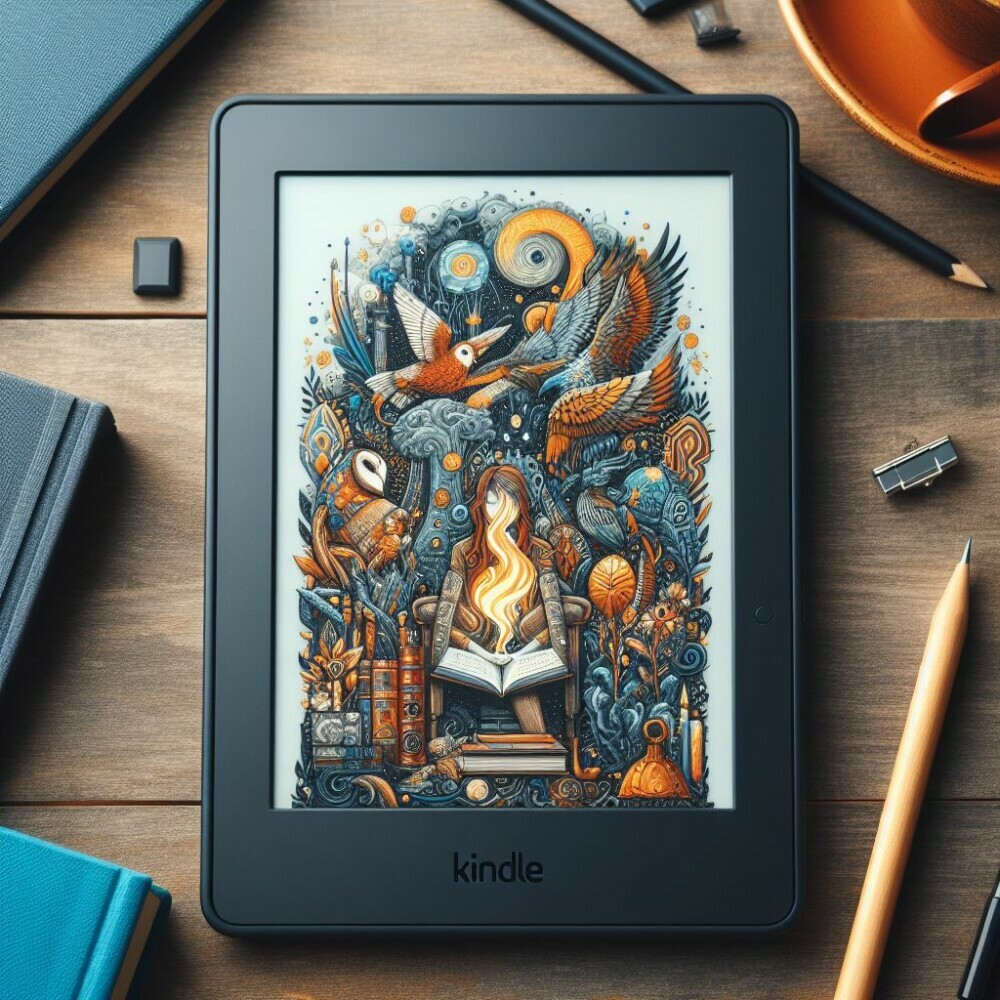
Managing your Kindle library
One of the best things about the Kindle Paperwhite is the ability to store thousands of books on a single device. However, this can also make it difficult to keep track of your library. To better manage your books, you can create collections and organize your books by genre, author, or reading status.
To create a collection, simply go to the “Library” tab on your Kindle Paperwhite and tap the three dots next to a book. From there, select “Add to Collection” and create a new collection or add the book to an existing one. You can also use the “Filter” option to sort your books by various criteria, such as author, title, or publication date.
Another useful feature is the ability to borrow e-books from your local library. Many public libraries offer e-book lending services that allow you to borrow books for free using your Kindle Paperwhite. To get started, check if your library offers this service and download the Libby app to access their e-book collection.
Finding and downloading books on your Kindle Paperwhite
Your Kindle Paperwhite gives you access to millions of books, but how do you find the ones you want to read? One option is to browse Amazon’s Kindle Store, which offers a vast selection of e-books in various genres. You can also search for books by title, author, or keyword.
Another option is to use the “Recommended for You” feature, which suggests books based on your reading history and preferences. You can also explore new genres and authors by browsing the “Best Sellers” and “New Releases” categories.
Once you find a book you want to read, you can download it to your Kindle Paperwhite in seconds. Simply select the book and click the “Buy” button to purchase it. You can also download free e-books from Amazon’s Kindle Store and other websites.

Maximizing your reading experience on the Kindle Paperwhite
Your Kindle Paperwhite offers several features that can enhance your reading experience. For example, you can use the “X-Ray” feature to learn more about the characters, places, and themes in a book. You can also use the “Vocabulary Builder” to learn new words and track your progress.
A great feature is the ability to highlight and take notes. This feature can help you remember important passages and quotes, making it easier to review the book later. You can also share your notes and highlights with other Kindle users or on social media, which adds a collaborative aspect to your reading experience.
Lastly, you can use the “Whispersync” feature to sync your reading progress across all your devices. This means you can start reading on your Kindle Paperwhite and continue where you left off on your smartphone, tablet, or computer.
Advanced features and hidden tips for the Kindle Paperwhite
Your Kindle Paperwhite has several advanced features and hidden tips that you may not be aware of. For example, you can use the “Experimental Browser” to browse the web on your Kindle Paperwhite. While the browser is not as advanced as those on smartphones or computers, it can be useful for accessing websites that offer free e-books or articles.
Another useful feature is the ability to listen to audiobooks on your Kindle Paperwhite. If you purchase an e-book with an accompanying audiobook, you can switch between reading and listening seamlessly. You can also use Bluetooth headphones or speakers to listen to audiobooks hands-free.
Lastly, you can use the “Word Wise” feature to make reading easier for children or those learning a new language. This feature displays simple definitions of difficult words above the text, making it easier to understand the meaning of the text.
Troubleshooting common issues with the Kindle Paperwhite
While the Kindle Paperwhite is a reliable device, you may encounter some issues from time to time. One common issue is a frozen or unresponsive screen. If this happens, try resetting your device by holding down the power button for 40 seconds.
Another issue is a slow or lagging device. To speed up your Kindle Paperwhite, try clearing your device’s cache, deleting unused apps, and restarting your device.
Lastly, if you’re experiencing battery life issues, try adjusting your device’s settings to reduce power consumption. You can also disable Wi-Fi and Bluetooth when not in use, and reduce the brightness of your device’s front light.
 you know
you know
Recommended accessories for the Kindle Paperwhite
To get the most out of your Kindle Paperwhite, consider investing in some accessories. One essential accessory is a protective case, which can prevent damage to your device and make it easier to carry around. You can choose from a variety of cases in different colours and styles to suit your preferences.
Another useful accessory is a screen protector, which can protect your device’s display from scratches and smudges. You can also purchase a stylus or touch pen to make it easier to navigate your device’s touchscreen.
Lastly, if you enjoy reading in bed or at night, consider purchasing a reading light that clips onto your Kindle Paperwhite. This can provide extra illumination without disturbing others around you.
Conclusion
Your Kindle Paperwhite is a powerful device that can provide endless hours of reading enjoyment. By following these essential tips, you can get the most out of your device and elevate your reading experience to a whole new level. Whether you’re a long-time Kindle Paperwhite user or a newbie, these tips can help you discover new books, customize your device, and troubleshoot common issues. So, grab your Kindle Paperwhite, find a cosy spot, and get lost in your next great read!
Great tips for maximizing use of a Kindle! I even sent your article to both of my sisters because they are every-day Kindle users. I used to have a Kindle but switched to a Kobo a few years ago because I was trying to stop supporting Amazon at the time. LOL! I even sold my last Kindle Paperwhite to one of my sisters.😊 But I wasn’t even aware of some of the advanced/hidden features you mentioned such as the experimental browser or the ability to have it read your ebooks to you. Very cool! Hopefully my sisters will get some extra value out of their Kindle’s thanks to your post!
Hey Dave!
I’m glad you found the post useful. indeed, Kindle Paperwhite (and Kindle Devices in General) have a lot of hidden features. You can also check How to Setup and Use Your New Kindle Paperwhite as well.
Thanks for dropping by!
Marios
Hey Marios,
What a great topic! The advice on how to get the most out of a Kindle Paperwhite was really insightful, as it combined helpful suggestions with some lesser-known features. These devices are much more capable than first appears, from effectively managing and growing one’s digital library to tailoring reading experiences. How these features can significantly improve the reading experience piqued my interest! Very well done with this article; keep up the excellent work.
Hey Sara,
Thank you so much for your kind words! I’m thrilled to hear that you found the advice on getting the most out of a Kindle Paperwhite insightful. It’s true, these devices have hidden capabilities that can enhance our reading experiences in unexpected ways. Managing and growing a digital library, along with tailoring reading experiences, are just a few of the amazing features these devices offer.
I’m glad to hear that the article piqued your interest in how these features can significantly improve the reading experience. If you have any specific questions or would like further information, feel free to let me know. Your feedback is greatly appreciated, and I’ll definitely keep up the excellent work. Thanks again for your support!
Marios
I have been looking to read more books online as it just seems more economical and you don’t have a paper trail to contend with later on. Is Kindle Paperwhite a paid option, and if so does is come with book options for you to choose from? I like that you can read it in bed at night without disturbing my sleeping partner too much.
If you have an account with them can you get any book your heart desires, even if I can ‘t find it in local book stores?
Hey Michel,
Kindle Paperwhite is a paid option for reading books online. It offers a convenient and economical way to read without a paper trail. With its adjustable light, you can read in bed without disturbing your sleeping partner. Kindle provides a vast library of e-books for purchase or download, including bestsellers and classics.
Additionally, having a Kindle account allows you to access a wide range of books, even if they’re unavailable in local stores. Happy reading with Kindle Paperwhite!
Marios
Hi there
The comprehensive guide you’ve provided here is an absolute goldmine for Kindle Paperwhite users! From maximizing battery life to enhancing reading experience with personalized settings, these seven tips offer a treasure trove of insights.
I particularly appreciate the emphasis on organizing your library and exploring Kindle Unlimited for a vast array of reading options. Your tips not only streamline the device’s functionality but also enrich the overall reading journey.
Thanks for sharing these invaluable strategies to elevate our Kindle experience to new heights!
Hey Troy,
Thank you so much for your kind words! I’m thrilled to hear that you found the guide for Kindle Paperwhite users to be a goldmine of valuable tips. It’s wonderful to know that the tips on maximizing battery life and personalizing settings resonated with you.
I’m glad you appreciated the emphasis on organizing your library and exploring Kindle Unlimited for a wide range of reading options. These strategies are designed to not only streamline the device’s functionality but also enhance your overall reading journey.
Thank you for taking the time to share your feedback. It’s readers like you who inspire us to continue providing valuable content. Here’s to elevating your Kindle experience to new heights!
Happy reading!
M.
Towards the end of last year, I became a first-time author on Amazon KDP. I have therefore been focused on the author side of books so this post about enhancing Kindle Paperwhite reading experience caught my attention, provided very useful tips, and made for a very interesting read for me. I think it is important for authors to have a keen interest in enhancing reader experience, plus authors read too.
One piece of information in your post that caught my attention, in particular, was the tip about the ‘X-Ray’ feature of the Kindle Paperwhite that provides readers with access to additional information about characters, themes, and places in books. How does this work? Who provides this information? My book is non-fiction but I am curious to know if authors of fiction books are required by Amazon to provide such additional information along with their book manuscripts.
Hi there,
Thank you so much for your comment and congratulations on becoming a first-time author on Amazon KDP! I’m glad to hear that the post about enhancing the Kindle Paperwhite reading experience caught your attention and provided useful tips. As an author, it is indeed important to have a keen interest in enhancing the reader experience.
Regarding the ‘X-Ray’ feature of the Kindle Paperwhite, it is a fantastic tool that provides readers with access to additional information about characters, themes, and places in books. The information displayed in the X-Ray feature is typically provided by the author or the publisher. For fiction books, authors have the option to create and upload X-Ray files that contain relevant information. However, this is not a requirement for all fiction books, and authors can choose whether or not to provide this additional information.
In the case of non-fiction books like yours, the X-Ray feature is not typically used as extensively since the focus is usually on providing factual information rather than character development. However, it’s always a good idea to explore the different features and options available on Kindle to enhance the reading experience for your audience.
If you have any further questions or need more information, please feel free to ask. Best of luck with your book, and I hope you continue to find valuable resources for enhancing the reader experience!
M.
The Kindle is a must-have for anyone passionate about reading. It is also a great way to keep track of what you have read and what you still want to read. It is also wonderful that you can get recommendations from like-minded Kindle owners.
One thing that I didn’t know is that you can borrow books from your library. This was also a reminder to try the audio player. I keep forgetting about this feature, and it will come in handy when sitting on the bike at the gym.
I couldn’t agree more with your comment about the Kindle! It truly is a must-have for avid readers, offering a convenient and immersive reading experience. The ability to keep track of your reading progress and create personalized reading lists is a game-changer, making it easier to stay organized and never miss out on a book you want to read. The Kindle also fosters a sense of community among readers, allowing you to connect with like-minded individuals and receive valuable recommendations.
I’m glad to hear that you discovered the option to borrow books from your local library. It’s a fantastic feature that opens up a world of literary possibilities without having to purchase every book. And don’t forget about the audio player! It’s indeed a handy feature, especially when you’re exercising at the gym. You can enjoy your favourite books while pedalling away on the bike, making your workout sessions even more enjoyable and productive. Thank you for sharing your thoughts and experiences with the Kindle. Happy reading!
Marios
This is very informative as I didn’t realise there were so many features on the Kindle Paperwhite. I really love the idea of being able to sort books into genres and the idea of not having books that we don’t have room for in the house. Your tips on how to troubleshoot are also very helpful. From your experience what is the Sver’s life span of a Kindle?
Hi Lyn,
Thank you for your feedback on my Kindle Paperwhite review. I’m glad the article was able to highlight some of the lesser-known features and capabilities of this popular e-reader.
You raised a great question about the Kindle’s battery life. In my experience, the battery on the Kindle Paperwhite can typically last for several weeks on a single charge, depending on your usage patterns. With light to moderate reading, I’ve found the battery can easily last 4-6 weeks before needing to be recharged. And even with more intensive use, such as reading for several hours per day, the battery will usually last at least 7-10 days.
In terms of the overall lifespan of a Kindle, I’ve found they can last for several years with proper care and maintenance. I’ve had my current Kindle Paperwhite for over 3 years now, and it’s still going strong. Of course, battery capacity may diminish over time, but with careful use, a Kindle can be a long-lasting and reliable e-reader.
I hope this helps provide some additional insights! Let me know if you have any other questions.
Marios
Hi Marios,
Your article “7 Essential Tips For Getting The Most Out Of Your Kindle Paperwhite” was incredibly helpful and informative! I appreciate how you broke down each tip in a clear and concise manner, making it easy to follow and implement. The suggestions for customizing display settings and managing the Kindle library were particularly useful, and I loved the section on advanced features and hidden tips. Your guide on borrowing e-books from local libraries was an eye-opener, and the troubleshooting section will undoubtedly save readers a lot of frustration. Overall, your article is a must-read for anyone looking to get the most out of their Kindle Paperwhite. One question I have is, do you have a favorite feature or tip that you personally use the most on your Kindle Paperwhite?
Hello Annastasia,
Thank you for your positive feedback on my post. Your appreciation for the clear and practical tips is noted. In response to your question, Marios finds the feature of customizing display settings to be particularly beneficial for personalizing the reading experience. Adjusting font sizes, margins, and lighting to suit individual preferences can enhance readability and comfort during extended reading sessions. Additionally, utilizing the Goodreads integration to track reading progress and discover new titles is a feature Marios frequently enjoys on the Kindle Paperwhite.
Marios
As a Kindle Paperwhite enthusiast, I found this article incredibly insightful! It’s amazing how many features this little device packs in, and the tips shared here are perfect for both seasoned users and newbies. Setting up Goodreads was one of the first things I did when I got my Kindle is such a great way to connect with other readers and keep track of what’s next on my list.
The advanced features like the Experimental Browser and Word Wise are definitely hidden gems that I didn’t fully explore before. It’s nice to know that my Kindle has even more to offer than I initially realized. Overall, this article does a fantastic job of highlighting everything that makes the Kindle Paperwhite such a must-have for book lovers.
Hey there,
It’s great to hear that you found the article helpful and informative! The Kindle Paperwhite is indeed a fantastic device, and it’s awesome that you’re getting the most out of it. The Goodreads integration is a great feature, and it’s wonderful that you’re connecting with other readers and staying on top of your reading list. The Experimental Browser and Word Wise features are definitely useful, and it’s exciting that you’re discovering new aspects of your Kindle. Happy reading!
Marios
Here is a list of useful and practical comments for a Kindle Paperwhite user based on the article:
Get a case and screen protector to protect your device.
Consider using a stylus to navigate the touchscreen.
Download the Libby app to borrow ebooks from your local library.
Use the built-in dictionary to learn new words.
Highlight and take notes to remember important passages.
Adjust the font size and lighting to reduce eye strain.
Enable Nightlight to reduce blue light emitted by the device in the evening.
Organize your library into collections to make it easier to find books.
Sync your reading progress across devices using Whispersync.