Many people wonder if there is an easy way to transfer their library of eBooks and documents to their Kindle. We have already covered Send To Kindle feature, but this requires a program installation and uploading your eBooks or documents to the Kindle cloud – which is great to have if you want to have these in one place.
There is an easiest way to do this -either for copying for ebooks and documents to Kindle, or backing up your books to your PC. And it only involves a simple copy-paste, just like having another external disk on your PC.
This works for both PCs and Macs.
Here we go
To transfer the files, follow these easy steps
- Connect your Kindle to your computer using the USB cable.
- Double-click the drive to open it and view the folders on your Kindle.
 Open another window and navigate to the file(s) you want to transfer to your Kindle
Open another window and navigate to the file(s) you want to transfer to your Kindle- Copy the files to Kindle device, in “Documents” folder
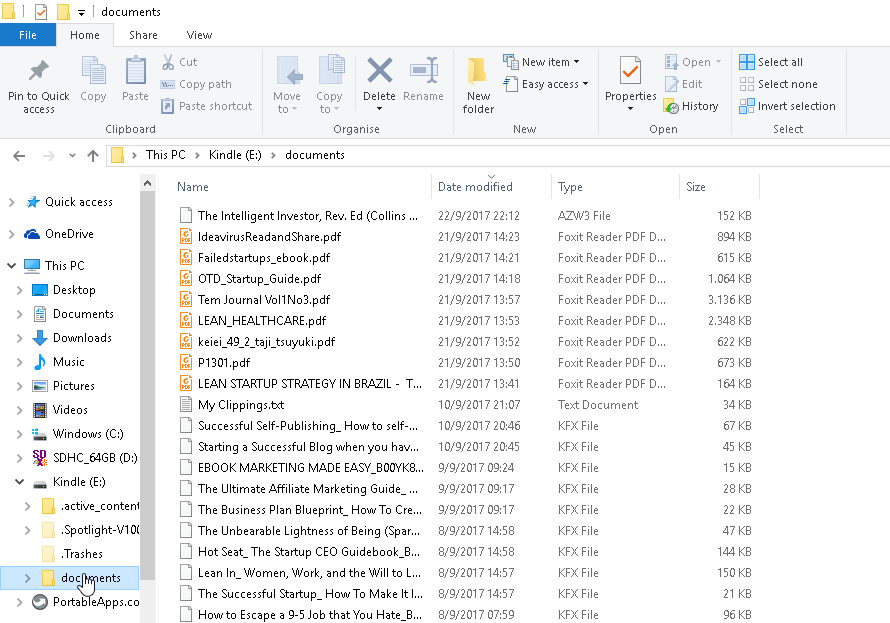
- Eject Kindle – Right click on the Kindle Drive and select “Eject”
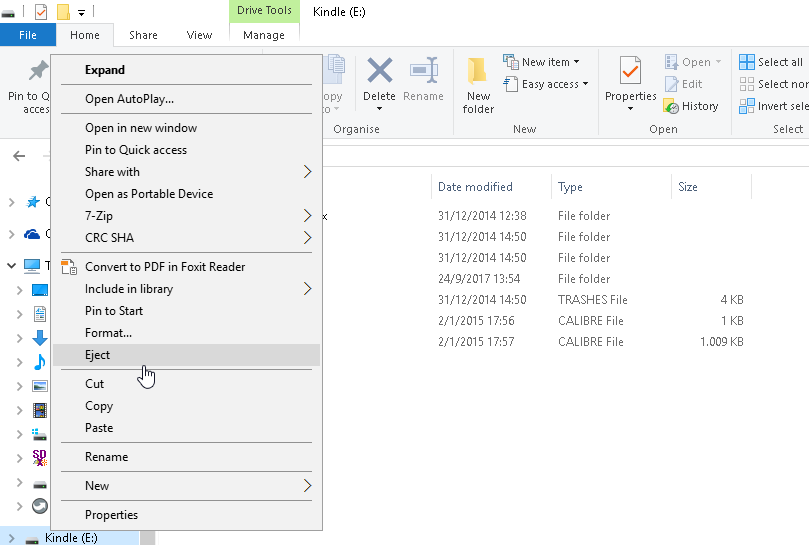
- Check that the eBooks and Documents have been transferred to your Kindle.
Over to you
I hope this has given you an easy way to transfer all your documents to your Kindle. Go ahead, try it, and post your questions and remarks in the comments section below.
Enjoy reading!
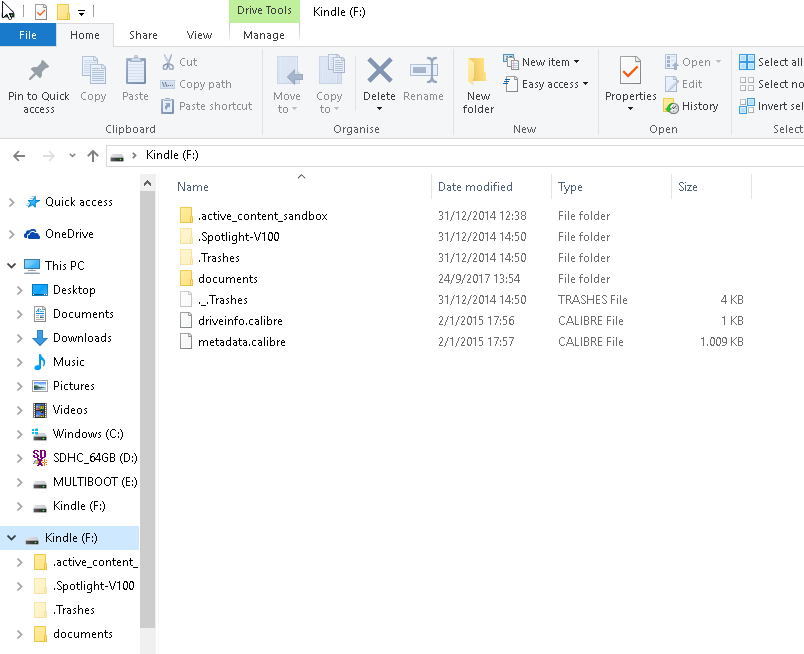 Open another window and navigate to the file(s) you want to transfer to your Kindle
Open another window and navigate to the file(s) you want to transfer to your Kindle
Hi Marios, I LOVE this one, what a great idea! I have many eBooks on my laptop that I’d love to read on my Kindle during lunch. Now I know how. Thank you so much! I never knew there was a way to make it happen.
Hey, Lisa
Thanks a lot! The truth is I found out recently. I didn’t know we could treat a Kindle just like any other external drive.
Glad I helped 🙂
What a great post. I love ebooks, and it’s great to find suggestions on how to move them to my Kindle. The images work very well as well to simplify the methods. Are there any difference to the proces if it’s a Mac or Windows? What about protected ebooks? Can I still move them using this way?
Hi, Lily!
Glad you liked it 🙂 It’s a very simple way to do it.
I haven’t tried Mac, but I am very certain to say that it does work the same way.
Also, you can copy any file to your Kindle. With protected eBooks, you can copy them, but I’m not sure if you can read them. I would like to remind you here that you can read only specific eBook formats on Kindle. Please check my post the eBook formats for more info.
Thanks!
Hi Marios,
Thanks for the great info for transferring Ebooks to our Kindle devices. I’ve been looking for details on the easiest way to copy them but didn’t realise how simple it actually was.
Maybe you can throw some light on something for me. Is there any file format that cannot be copied to the Kindle? I have most of my Ebooks in PDF but was just wondering.
Hi, Craig
I’m glad I was helpful. PDFs are OK for Kindle. The friendly formats to copy on Kindle are AZW, MOBI, PRC,TXT and PDF. You can check more on eBook formats in the relevant post.
Super easy to read and follow!
Very smartly laid out, I practically had no effort in following your steps!
Will be able to transfer all my ebooks over now thanks a ton:)
Can recommend you to my other friends for sure if they have any kind of trouble like this!
Thanks, Jeremy!
I’m Glad you liked it and you’re suggesting it to your friends.
If you have any other questions, do not hesitate to ask. I’d be more than happy to help 🙂