In today’s fast-paced world, finding time to sit down and read a physical book can be challenging. Luckily, with the rise of technology, we now have access to a vast library of eBooks that can be easily read on our smartphones. Whether you’re an avid reader or just getting started with eBooks, this ultimate guide will walk you through everything you need to know about reading eBooks on your phone.

Benefits of Reading eBooks on Your Phone
Before we dive into the details of how to read eBooks on your phone, let’s explore some of the advantages of embracing this digital reading experience.
- Portability: One of the biggest advantages of reading eBooks on your phone is the ability to carry your entire library with you wherever you go. You can have hundreds or even thousands of books at your fingertips, all stored conveniently on your smartphone.
- Convenience: With eBooks, there’s no need to travel to the bookstore or wait for a book to be delivered. You can instantly download eBooks from online stores or borrow them from your local library, saving you time and effort.
- Customization: Reading eBooks on your phone allows you to customize your reading experience. You can adjust the font size, and background color, and even use features like night mode to make reading easier on your eyes.
- Accessibility: eBooks offer accessibility features that can benefit readers with visual impairments or other challenges. You can enlarge the text, change the font style, and even utilize text-to-speech features to have the book read aloud to you.
Now that we’ve explored the advantages of reading eBooks on your phone, let’s move on to the practical steps of how to get started.
Step 1: Choosing an eBook Reading App
The first step in reading eBooks on your phone is to choose an eBook reading app. Several popular options are available, each with unique features and functionalities. Here are some of the top eBook-reading apps to consider:
- Kindle: The Kindle app, available for both Android and iOS devices, is one of the most popular eBook reading apps. It offers a vast selection of eBooks from the Amazon store and provides a seamless reading experience.
- OverDrive/Libby: OverDrive and its companion app Libby are widely used by public libraries to lend eBooks to their patrons. With these apps, you can borrow eBooks from your local library and read them on your phone.
- Apple Books: If you have an iPhone or iPad, the Apple Books app is already pre-installed on your device. It offers a wide range of eBooks that can be purchased and downloaded directly to your phone.
- Google Play Books: Google Play Books is another popular eBook reading app that is available for both Android and iOS devices. It offers a vast selection of eBooks for purchase and download.
Step 2: Setting Up Your eBook Reading App
Once you’ve chosen an eBook reading app, the next step is to set it up on your phone. Here’s a general guide on how to set up the most popular eBook reading apps:
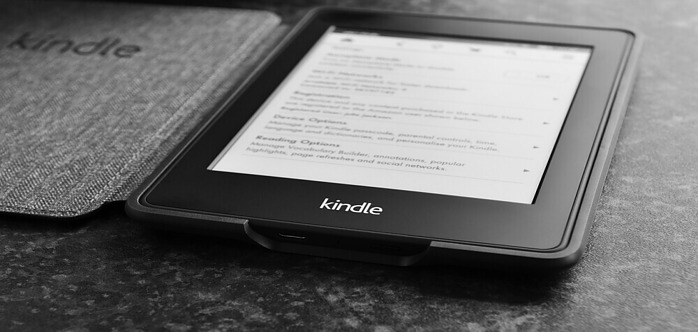
Kindle App Setup:
- Download and install the Kindle app from the Google Play Store or the App Store.
- Sign in to your Amazon account or create a new one if you don’t have an existing account.
- Browse the Kindle store to find and purchase eBooks or access your existing library.
- Once you’ve purchased or borrowed an eBook, it will be available for download to your smartphone.
OverDrive/Libby App Setup:
- Download and install the OverDrive or Libby app from the Google Play Store or the App Store.
- Sign in to your library account using your library card and PIN.
- Browse the available eBooks in your library’s digital collection and borrow the ones you’re interested in.
- Once you’ve borrowed an eBook, you can download it to your phone and start reading.
Apple Books App Setup:
- If you have an iPhone or iPad, the Apple Books app should already be pre-installed on your device.
- Open the Apple Books app and sign in to your Apple ID.
- Browse the Apple Books store to find and purchase eBooks or access your existing library.
- Once you’ve purchased an eBook, it will be available for download to your phone.
Google Play Books App Setup:
- Download and install the Google Play Books app from the Google Play Store or the App Store.
- Sign in to your Google account or create a new one if you don’t have an existing account.
- Browse the Google Play Books store to find and purchase eBooks or access your existing library.
- Once you’ve purchased an eBook, it will be available for download to your phone.
Step 3: Finding and Downloading eBooks
Now that you have your eBook reading app set up, it’s time to find and download eBooks to read on your phone. Here are a few ways to find eBooks:
- Online Stores: Browse popular online eBook stores like Amazon Kindle Store, Google Play Books, or Apple Books to find a wide range of titles in various genres. You can purchase and download eBooks directly to your phone.
- Library Borrowing: If you prefer to borrow eBooks from your local library, use the OverDrive or Libby app to access your library’s digital collection. Browse the available titles, borrow the ones you’re interested in, and download them to your phone.
- Free eBook Websites: Many websites offer free eBooks in the public domain or through promotional offers. Websites like Project Gutenberg or Open Library provide access to thousands of free eBooks that you can download to your phone.
Once you’ve found an eBook you want to read, simply click on the download or purchase button to add it to your library within the eBook reading app.
Step 4: Customizing Your Reading Experience
One of the great advantages of reading eBooks on your phone is the ability to customize your reading experience. Here are some ways you can personalize your eBook reading experience:
- Font Size and Style: Most eBook reading apps allow you to adjust the font size and style to your preference. Experiment with different font sizes and styles until you find one that is comfortable for you to read.
- Background Color: Some eBook reading apps offer the option to change the background colour of the text. You can choose a colour that is easy on your eyes, such as sepia or a dark mode for reading in low-light conditions.
- Brightness: Adjust the brightness of your phone’s screen to a level that is comfortable for reading. Too much brightness can strain your eyes, while too little brightness can make the text difficult to read.
- Text-to-Speech: If you prefer to listen to books rather than read them, some eBook reading apps offer a text-to-speech feature. This feature reads the text aloud to you, allowing you to enjoy your favourite books hands-free.
Step 5: Managing Your eBook Library
As you read more eBooks on your phone, it’s important to stay organized and manage your eBook library effectively. Here are a few tips for managing your eBook library:
- Create Collections: Use the organizational features of your eBook reading app to create collections or folders for different genres or authors. This will help you easily locate and access your favourite books.
- Sync Across Devices: If you use multiple devices to read eBooks, make sure to enable syncing across devices in your eBook reading app. This will allow you to seamlessly switch between devices and pick up where you left off in your reading.
- Remove Unused eBooks: Periodically review your eBook library and remove any eBooks that you have finished reading or are no longer interested in. This will free up storage space on your phone and keep your library clutter-free.
- Backup Your Library: To ensure that your eBook library is safe, consider backing it up using the backup options available in your eBook reading app. This will protect your books in case of device loss or damage.
Step 6: Exploring Additional Features
Beyond the basics of reading eBooks on your phone, there are additional features and functionalities that you can explore to enhance your reading experience. Here are a few features to consider:
- Annotations and Highlights: Many eBook reading apps allow you to make annotations and highlights within the text. This can be useful for taking notes, marking important passages, or simply adding your personal touch to the reading experience.
- Dictionary and Translation: Some eBook reading apps offer built-in dictionaries and translation tools. You can easily look up the meaning of words or translate phrases without leaving the app.
- Social Reading: If you enjoy sharing your reading experience with others, look for eBook reading apps that offer social reading features. These features allow you to connect with friends, join book clubs, or share your favourite quotes on social media.
- Reading Statistics: Some eBook reading apps provide reading statistics that can give you insights into your reading habits. You can track the number of books you’ve read, the time spent reading, or even set reading goals for yourself.
Conclusion
Reading eBooks on your phone opens up a world of possibilities for book lovers. With the right eBook reading app and a vast collection of eBooks at your fingertips, you can enjoy reading no matter where you are. With the ability to customize your reading experience and access additional features, reading eBooks on your phone offers convenience, portability, and endless enjoyment. So go ahead, dive into the world of eBooks and start reading on your phone today!
Remember, the key to a successful eBook reading experience is to find the right app, discover your favourite genres, and explore the vast library of eBooks available to you. Happy reading!

Your ultimate guide to reading ebooks on a phone is incredibly comprehensive! The step-by-step instructions make it easy for anyone to dive into digital reading. Have you explored any specific apps that offer unique features for enhancing the reading experience? I’ve found some apps with customizable fonts and night mode incredibly convenient.
Moreover, your tips on organizing ebook libraries efficiently are practical. I’ve struggled with cluttered digital collections before. Do you have any specific strategies for keeping track of books or organizing them by genre or priority? Personally, creating folders has been a game-changer for me. Thank you for sharing these insightful tips – they’re sure to make digital reading much more enjoyable!
Hi Pasindu.
I’ve mostly used the Kindle App on Android and iOS and the Apple Books app. They are both great for reading.
I usually organise my Kindle library based on Categories. I don’t use collections much because I mostly borrow books on Kindle Unlimited. So I find the a bit irrelevant or me
Thanks for dropping by, and for the comment. I appreciate it!
Marios
I have purchased an ebook (Kindle), because I read at least one book per week and my bookcases were getting so tight, that I needed to stack books away on the attic or give them away to people whos bookcases were getting to small as well haha! To top it of, it is so much easier when travelling around for several weeks to carry along your trip, instead of bringing 2 or 3 heavy books. And you never run out of books! I wish I had this user guide before, thanks for the insights!
Hey Lizzy,
Wanted to share why I’m so into Kindle and eBooks. The reason is that I don’t have much space to store physical books, so I keep them all on my phone or tablet. It’s so convenient and I can take my whole library with me wherever I go!
Also, just wanted to say thanks for stopping by, leaving a comment and your kind words! It means a lot to me.
Warm regards,
Marios